Moving Tabs
Tabs can be moved to a new window with either a key command:
- Mac: AltX
- Windows: AltX
- Linux: AltShiftX
Or by clicking the extension button:
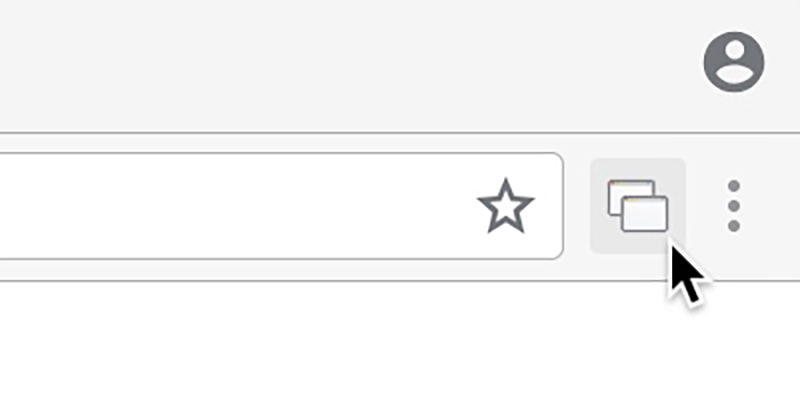
Dragging is a drag, move your tabs to a new window in an instant!
Tabs can be moved to a new window with either a key command:
Or by clicking the extension button:
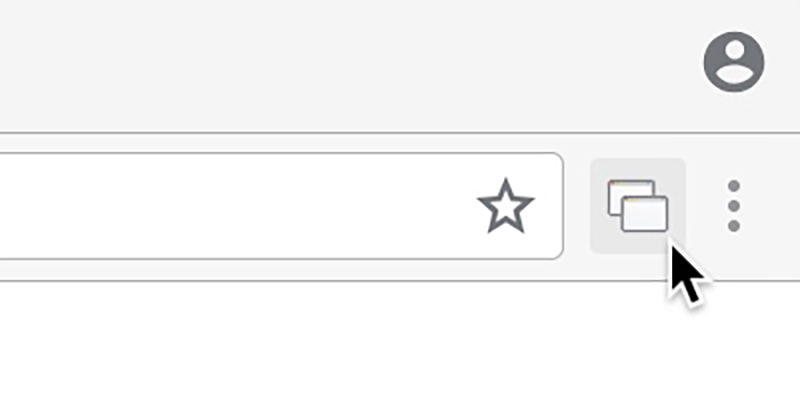
New windows can also be a Popup window (no UI):

This can be done with a key command:
Or by changing the Window Type for the button (right click):
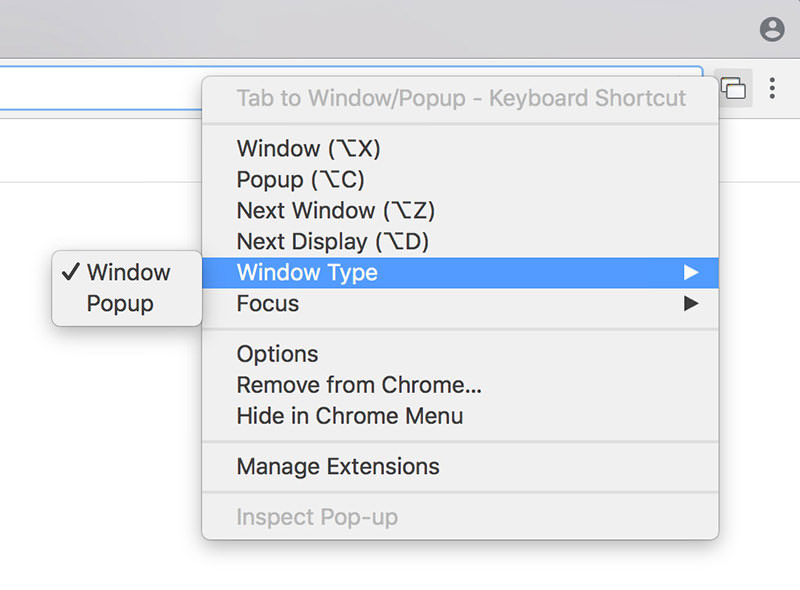
Tabs can also be moved between windows with the Tab to Next Window and Tab To Previous Window commands
(No defaults are provided for Tab To Previous Window as Chrome has a limit of four default key commands)
You can move multiple tabs by selecting them first (by holding shift or command/control):
The window arrangement and other settings can be customised in the options page:
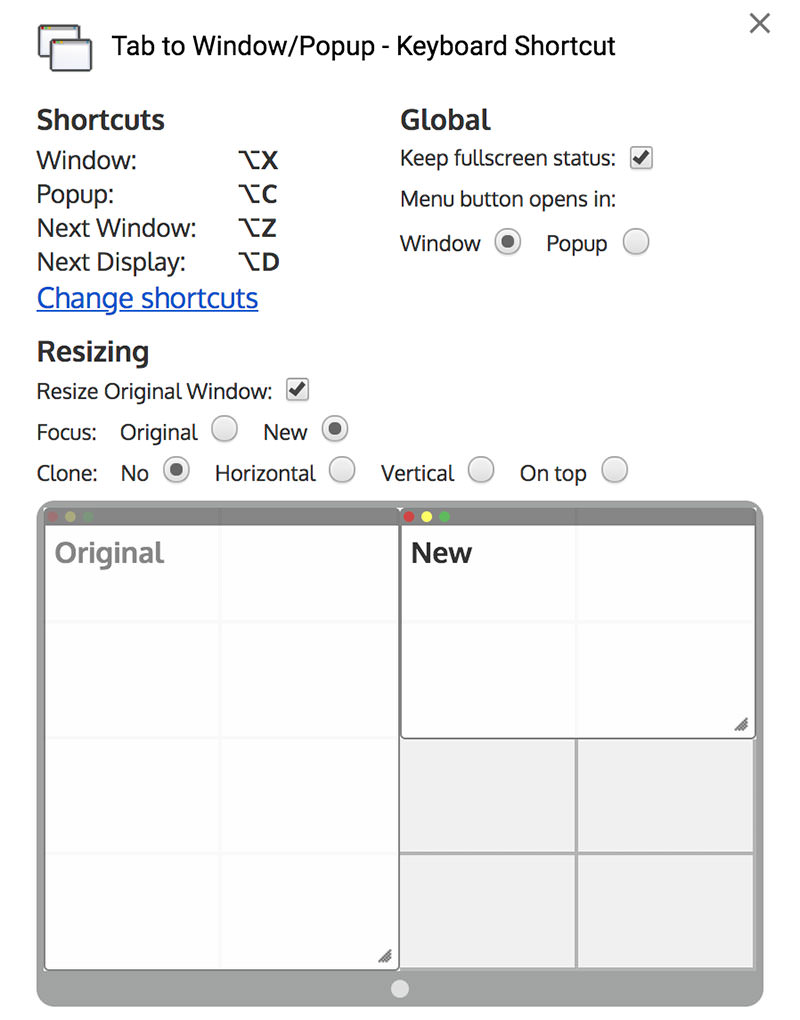
Get to it by right clicking the extension button:
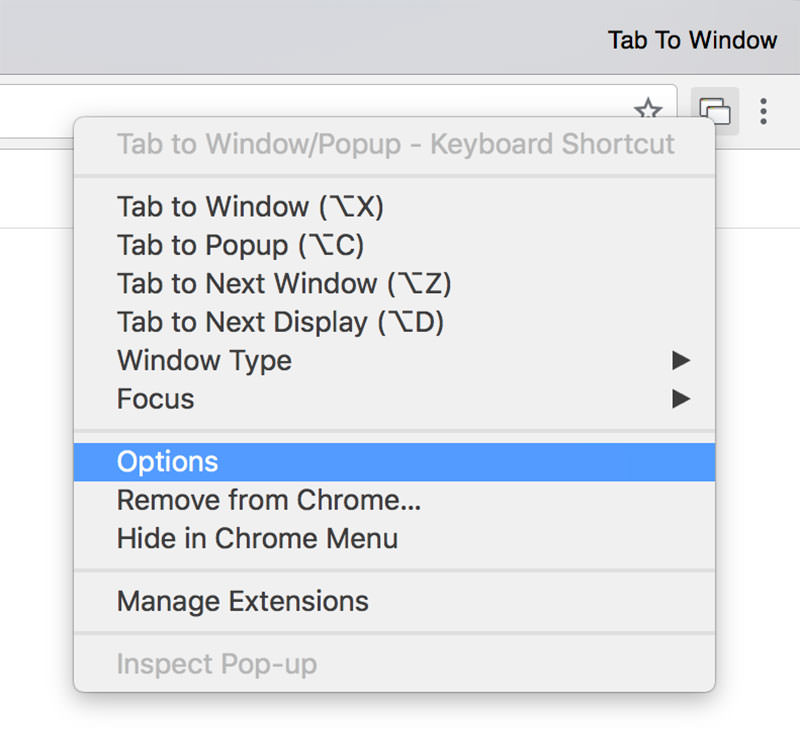
Multiple displays are supported! Windows are split on their current display.
A tab can be moved to a new window on the next display with the Tab to Next Display command.
Right click a link to open it in a new window:
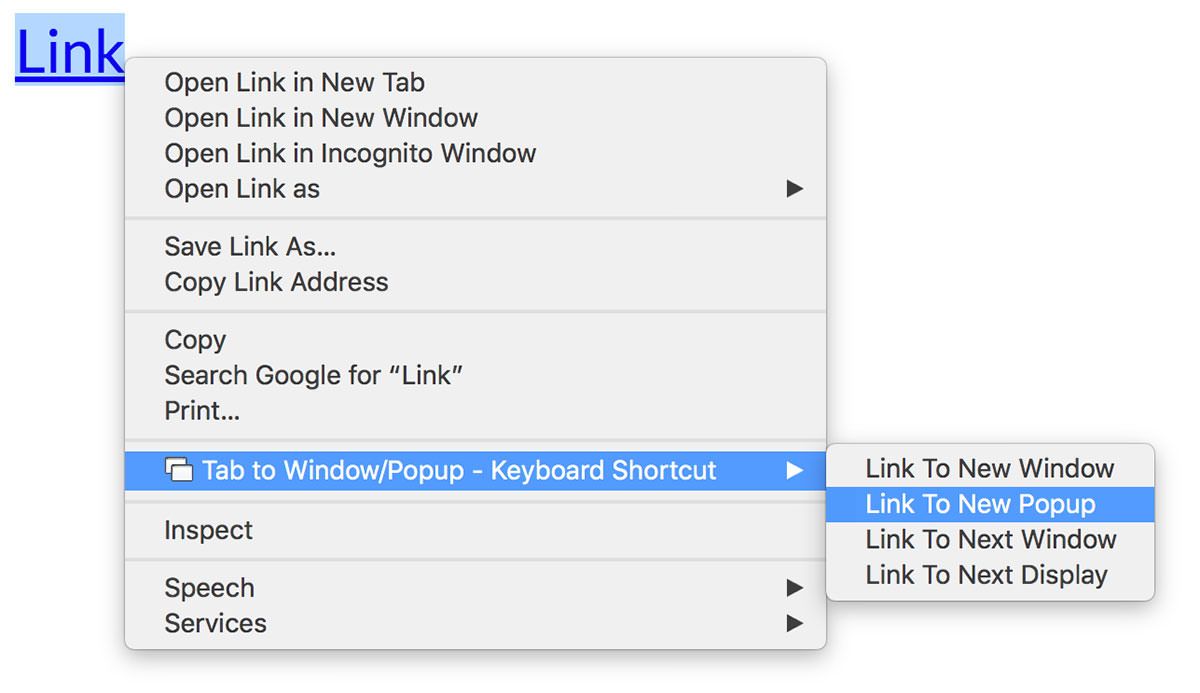
Also works on pages:
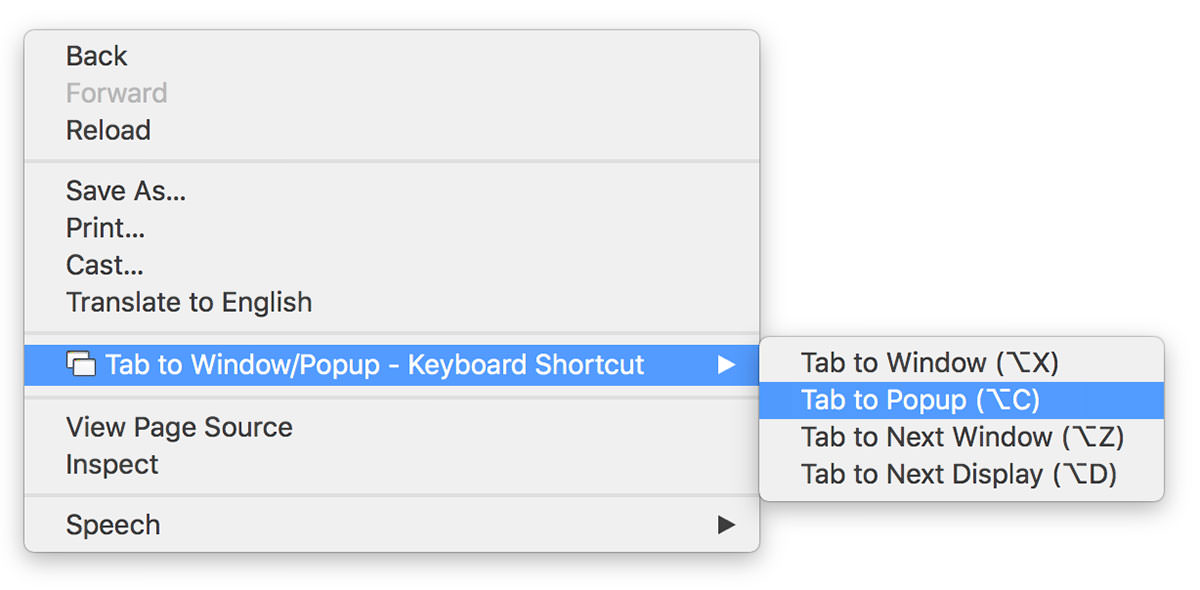
The key commands can be customised by following the link on the options page.
The defaults are: